Logging In & Using Telehealth
Therapy Appointments (TherapyNotes Portal)
At the time of your appointment click the link in the email reminder or go directly to the Portal.
The first time you login, you will be asked to enter your date of birth to confirm your identity and to create a password.
Once logged in, select the “Join Session” button.
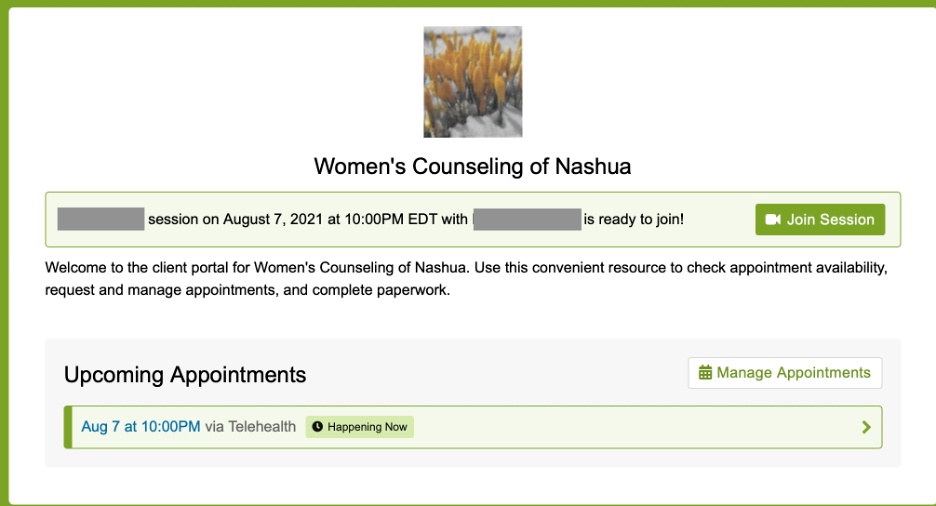
At the bottom of the screen there will be controls to allow you to turn your camera off and on, mute your microphone, share your screen (coming soon), and leave the session.
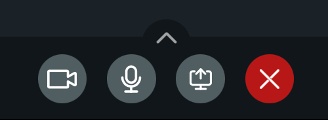
If you have any issues joining the session, please contact your clinician. There is a staff directory on our website.
Medication Appointments (Kareo Portal)
At the time of your appointment, click the link in the email or text reminder.
Enter your name, as you would like it to appear to the clinician.
Your computer or phone may ask you to allow the site to use your microphone and camera. Select “allow”.
You will then be in the clinician’s virtual waiting room. Click on the “knock” button to let them know you are logged in for your appointment. Your clinician will let you into the appointment when they are ready to begin.
At the bottom of the screen there will be controls to allow you to turn your camera off and on, mute your microphone, share your screen, chat, and leave the session.
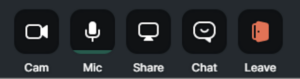
If you have any issues joining the session, please contact your clinician.
GoogleMeet
If your meeting with your clinician will use GoogleMeet, you will receive an email invitation.
The link to the appointment will start with “meet.google.com” followed by a unique meeting identifier. Click on this link to start join the session.
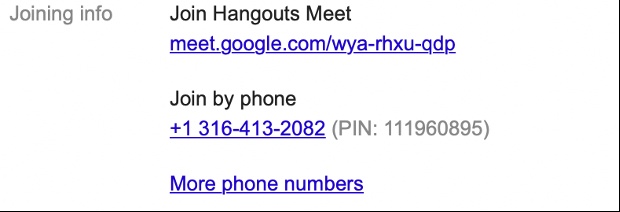 The link will work from a computer, tablet, or phone. Depending on the device, you may be prompted to download the Google Meet app.
The link will work from a computer, tablet, or phone. Depending on the device, you may be prompted to download the Google Meet app.
Once the page loads in a browser, press the “Join Meeting” button.
In the meeting, there will be buttons at the bottom of the screen that will allow you to mute your microphone, leave the meeting, and turn off your camera.
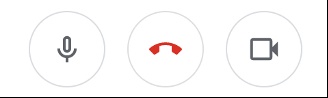
If you have any issues joining the session, please contact your clinician. There is a staff directory on our website.
